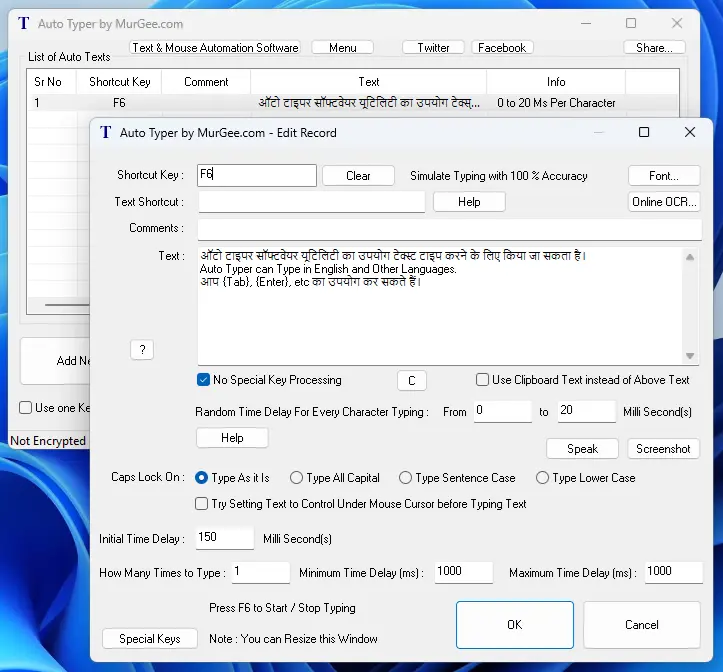Auto Typer Download for Windows 10, Windows 11
Here you can download Auto Typer and see whether it can be useful to you. Auto Typer
Requires .NET v2.0 installed on your machine. Once the installation is complete,
the Auto Typer Setup would open up a page providing the required details and a way
to download .NET. In case you do have .NET already installed you do not need to
download it again.
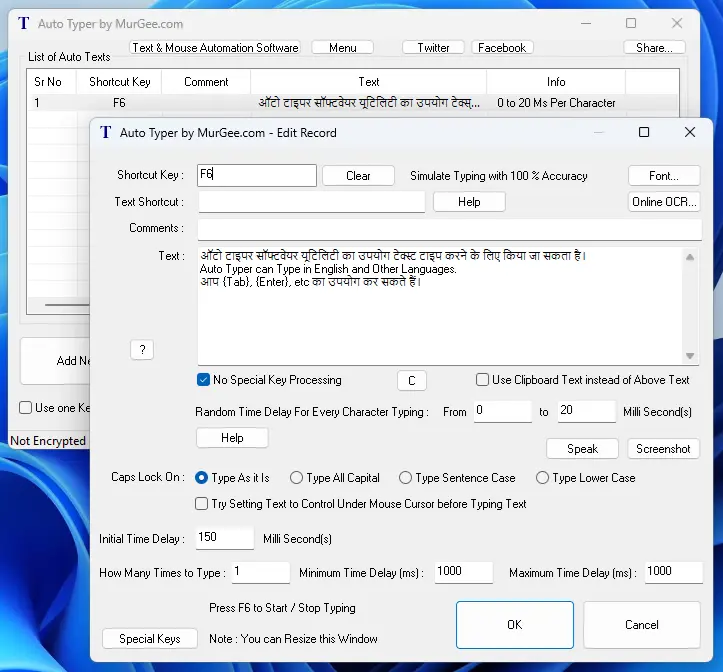
Navigate to Auto Typer and download Free Trial of Auto Typer by MurGee.com and automate your repetitive text typing tasks.
As of now the application does not supports Rich Text, however a let version may support rich text format text and more features.
The Above download and installation is Step 1 of running Auto Typer application.
As said in the first para, you may need to download and install .NET if your computer
does not have it installed already. Once everything is setup, all you would need
is to add Auto Text and start saving precious efforts and avoid copy paste jobs.
Launch Auto Typer
You can Launch Auto Typer from Programs Menu or from Desktop Shortcut (The Shortcut
on Desktop for Auto Typer will be created provided you opt to create the Shortcut
on Desktop for Auto Typer). The Setup also adds Auto Typer to Windows Startup, so
next time onwards you Start your Computer, Auto Typer will be launched automatically
and would site silently in the System Tray.
Close Auto Typer
In Order to Close Auto Typer and unload it from System Memory, you will need to
navigate to System Tray Menu of Auto Typer, Right Click on icon of Auto Typer and
select Exit from the pop up menu.
UnInstall Auto Typer
Auto Typer comes with an un-installer which can be used to remove Auto Typer from
your Computer. In Order to launch Un-Installer of Auto Typer, please do navigate
to the Control Panel and uninstall the application from Add / Remove Programs or
from Programs and Features.
Navigate to Home Page of this Website